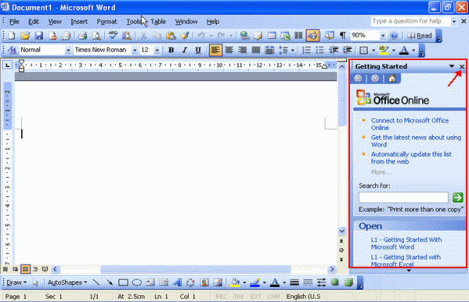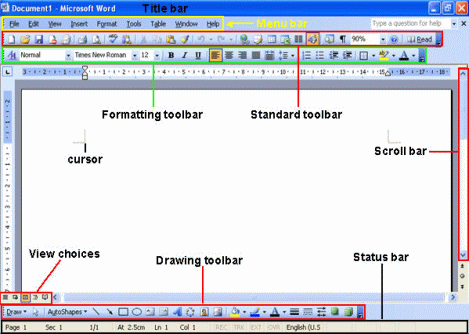To start Word using the Windows Start menu
Click on the Start button, point to Programs, following by Microsoft Office and click on Microsoft Office Word 2003.
Note: For Office previous version of Office - Click on the Start button, point to Programs and click on Microsoft Word.
Immediately you will see the screen shown below. In the right hand side of the screen, the Getting Started task pane provides help to you.
If you are not using it at the moment, click on the Close icon to close it.
The Word window contains a number of standard features including the Menu bar, Standard toolbar, Formatting toolbar, etc.
To insert text into a document
To enter text, just start typing! The text will appear where the blinking cursor is located. For example, you can type the following text into it accordingly. My name is John Smith. Today I just learn how to type using MS Word.
To save a file
From the File menu, click Save.
From the Save in drop down menu, select the location where you want to save the file or to the different folder by clicking on it.
In the File name box, type in the file name that you would like to give (e.g. File1).
Click on the Save button.
To close a document
From File menu, select Close.
To exit Microsoft Word
Click on the Close icon displayed on the top-right corner of the Word screen.
|