The Word tutorial
It started from opening file, moving around Word document, and different selection techniques that you can delete the text after selected. Let’s start and have fun of learning! Opening a file in Microsoft Word 2003 To open a file 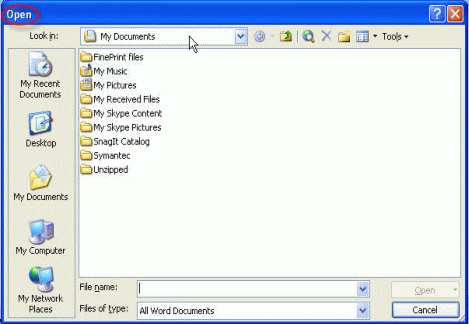 OR select the file name by clicking on it, and then click on the Open button. Moving through a Word documentUsing the Keyboard Arrow keys Place the insertion point anywhere in your document. Use the keyboard arrow keys to move up, down, left and right throughout the document.Using the Keyboard Page Up / Page Down keys If you press the keyboard Page Up or Page Down keys you will move through your document by approximately one screen per press.Using the Scroll Button If you click once on the down or up arrows at the top or bottom of the scroll bar you will scroll through your document one line at a time. Click on the scroll bar within the vertical scroll bar. As you drag it up and down, you will see page number displayed. When you release the mouse button, you will go to the page number indicated within the yellow colored pop-up.Using the Scroll Bar 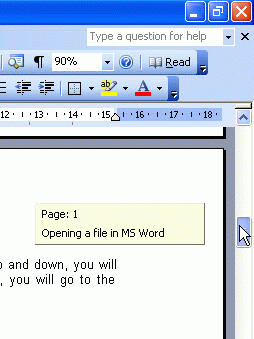 Microsoft Word 2003 ToolbarsTo display additional toolbars To turn a fixed toolbar to a floating toolbar To re-attach a floating toolbar Microsoft Word 2003 Selection Techniques Important: Before you can apply any formatting to the text, you need to select (highlight) the text first. It can be a word, a line, a paragraph or entire Word document. To select a word To select a line 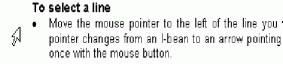 To select a paragraph To select the entire document Deleting Text in Microsoft Word 2003 If you wish a particular text to be disappear from your Microsoft Word 2003 document, then you can use the delete function. To delete a character To delete a word To delete a line or lines To delete a block of text To delete the entire document |

